
If you upgraded from a previous iPhone model to the iPhone 8 or the latest iPhone 11 Pro Max but have never needed to reset it, you may be at a loss as to how to begin the process. Don’t worry — we’re here to explain how to reset your iPhone, when you should restart it, and how to force a restart when your phone is not responding. We also lay out the differences between a restart, a soft reset, and a factory reset.
What is the difference between a soft reset, a force restart, and a factory reset?

We often recommend factory resetting your iPhone as a last resort if you’re having issues that you can’t solve, but it should also be used when you’re trading in your iPhone, giving it to a friend, or if the phone has been lost or stolen. It’s not necessarily a permanent process, however, since a previous backup can be used to restore everything that was once on your phone. If you need to perform a factory reset, read our guide on how to factory reset an iPhone, which also includes a breakdown of the reset options found in Settings > General > Reset.
How to soft reset your iPhone
The easiest way to soft reset your iPhone is by turning it off. This method is often referred to as a “soft reset,” meaning you won’t lose any data and nothing will be deleted from your phone. The best time to perform a soft reset is when your phone is running a bit slower than usual, an app isn’t opening or working properly, or some other relatively small problem has occurred, but your iPhone is still responsive.Apple has changed the way you perform a soft reset on the X, XS, and 11 series iPhones, and a soft reset (also known as turning your iPhone off) is now completed by holding two buttons.

Step 2: Rest your finger on the slider, then swipe to the right.
Step 3: Once there is nothing on the screen and it goes black, press and hold the Sleep/Wake button again until the Apple logo appears.
If you’re using a new iPhone SE or an iPhone 8 or earlier, you can instead shut off your iPhone simply by holding down the Sleep/Wake button until the slider appears.

How to force restart your iPhone
Another way to reset your iPhone is to do what Apple officially calls a “force restart.” Once again, no important data will be lost. A force restart is recommended when your iPhone is completely unresponsive. For example, your iPhone screen turns black (despite it being powered on), the screen freezes, or your iPhone encounters an issue during startup.The exact way to perform a force restart differs between older iPhone models and the
On the iPhone 8, iPhone 8 Plus, iPhone X, iPhone XS, iPhone SE, iPhone 11, and iPhone 11 Pro

Step 2: Press and quickly release the Volume Down button.
Step 3: Press and hold the Sleep/Wake button until you see the Apple logo.
On the iPhone 7 and iPhone 7 Plus

On the iPhone 6S and earlier

What do you do if a restart doesn’t work? Use force restart to enter DFU mode

This process will delete everything you had on your device, but sometimes that’s the only way to bring your iOS device back to life. Hopefully, you followed our guides on how to backup your iPhone with or without iTunes, so that you can recover your data after you erase your iPhone. Here’s how to enter DFU mode.
For iPhone 7 and later

Step 2: Perform a force restart by holding down the Sleep/Wake button and the Volume Down button at the same time for 10 seconds.
Step 3: Let go of the Sleep/Wake button.
Step 4: Keep holding down the Volume Down button for an additional 10 seconds.
Step 5: Your iPhone’s screen should remain black.
Step 6: You will see a message on your computer screen saying, “
Step 7: Click OK on this message to begin restoring your iPhone.
For iPhone 6S and earlier

Step 2: Perform a force restart by holding down the Sleep/Wake button and the Home button at the same time for eight seconds.
Step 3: Let go of the Sleep/Wake button.
Step 4: Keep holding down the home button.
Step 5: You will see a message on your computer screen saying, “
Step 6: Click OK on this message to begin restoring your iPhone.



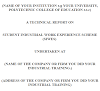



0 Comments