
Some Android phones store temporary files used for things like OS updates in a cache partition. You may have seen recommendations across the web suggesting that you clear this partition from time to time—but is that a good idea?
What Is the System Cache and What Data Is Stored There?
Some time ago, in the days before Nougat, Android used a system cache to store system update files. Android has since moved away from that, preferring a different method for installing updates.Many modern phones don’t even have a system cache now. If yours has a system cache, it will be on a separate partition from your primary phone storage. Files stored there don’t take up any user-accessible space—clearing your system cache won’t allow you to download any new apps, store files, or save more cat photos.
The system cache is also different from cached app data, which is data stored by apps and specific to that particular app. For example, Spotify stores streamed music in its cache file for faster (and offline) playback. Every app has its own cache file which is separate from the system cache file and does take up user-accessible space. Clearing that cache is a great way to free up space—just keep in mind that the app will rebuild the cache as you use it, so clearing it isn’t a permanent fix if you need more space.
RELATED: Why Android No Longer Needs a Cache Partition
Should You Wipe the System Cache?
Wiping the system cache shouldn’t cause any trouble, but it’s also not likely to help much either. The files that are stored there allow your device to access commonly referenced information without having to rebuild it constantly. If you wipe the cache, the system will rebuild those files the next time your phone needs them (just like with app cache).While we don’t recommend clearing the system cache—especially regularly or for no reason—there are occasions where it can help. For example, sometimes, these files can become corrupted and cause issues. If you are experiencing trouble on your phone and you’re out of options, you’re welcome to give this a try.
How to Wipe Your Phone’s System Cache

As mentioned, some phones don’t have a system cache partition. We tested several phones, and only those by OnePlus and Alcatel allowed us to clear the cache. Samsung Galaxy, Google Pixel, and phones from Oppo and Honor had no such option, for example. As with many things in Android, your mileage may vary.
To wipe your phone’s system cache, you will first need to restart the device in recovery mode. To do so, power off the device, then press and hold the power and volume down button until the phone powers back on. If this doesn’t work, the button combination may be different on your device—refer to the user documentation if necessary.

You may be asked to enter a password. If so, enter your lock screen password to enter recovery mode.

On some devices, the touchscreen may work in recovery, allowing you to tap the option you want to select. On others, you’ll need to navigate the different options by pressing the volume up and down buttons, using the power button as the “enter” key.
From here, the process will depend on your specific device, but you’ll be looking for a “Wipe cache” option of some kind. You may need to consult the documentation for your particular device if you’re having issues.

Once you’ve found the correct option, however, select it. Since this is an irreversible decision, some devices may ask you to confirm that you want to proceed. Once you confirm, it should only take a few seconds to wipe that partition clean.
When it finishes, use the reboot option in recovery to boot your phone back into the OS. Your phone will power up normally, and you’re all set!



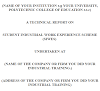



0 Comments