Archived messages on messenger - How to Unarchive the Archived Messages on Facebook | Archives messages saved by me
Part 1. How to Archive Messages on Facebook
You may ask, how to archive Facebook messages? First of all, maybe you are asking yourself why you should archive your messages. Well, if you have a full inbox, and it became difficult to find the desired conversation, you should know it is the time to do it. It is better than deleting the messages, because you may need them again in the future. Here is how you can do to archive Facebook messages easily:- Option 1: To archive a conversation, go to "Actions", and click the "Archive" button. The conversation will no longer appear in the Inbox, but you can find it in the Archive.
- Option 2: Another way is to go to "Messages". Select the conversation you want to archive, and click the "X" button next to the conversion to archive Facebook messages.
Tips: If you don't want the Facebook messages anymore, you can learn how to delete Facebook messages here.
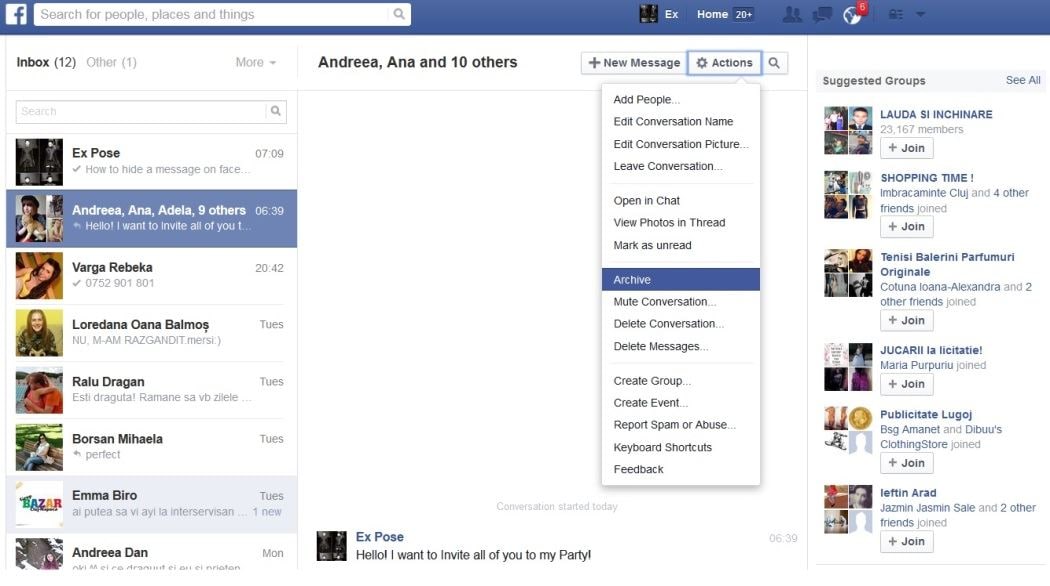
Part 2. Where Can You Find Archived Messages on Facebook
How to view archived messages on Facebook messager? Don't worry! Now let's say you have archived Facebook messages, and after a while you want to read them. That is why archiving is preferred to deleting. To read archived Facebook messages, follow the next steps:- Go to "Messages".
- Click on the "More" button and then on the Archived button you see above all the conversations.
- Enter the Archive.
- Select the conversation you want to read. You can either read the message in the archive, or restore it to your inbox.
- Hope this can help you successfully read your Facebook archived message.
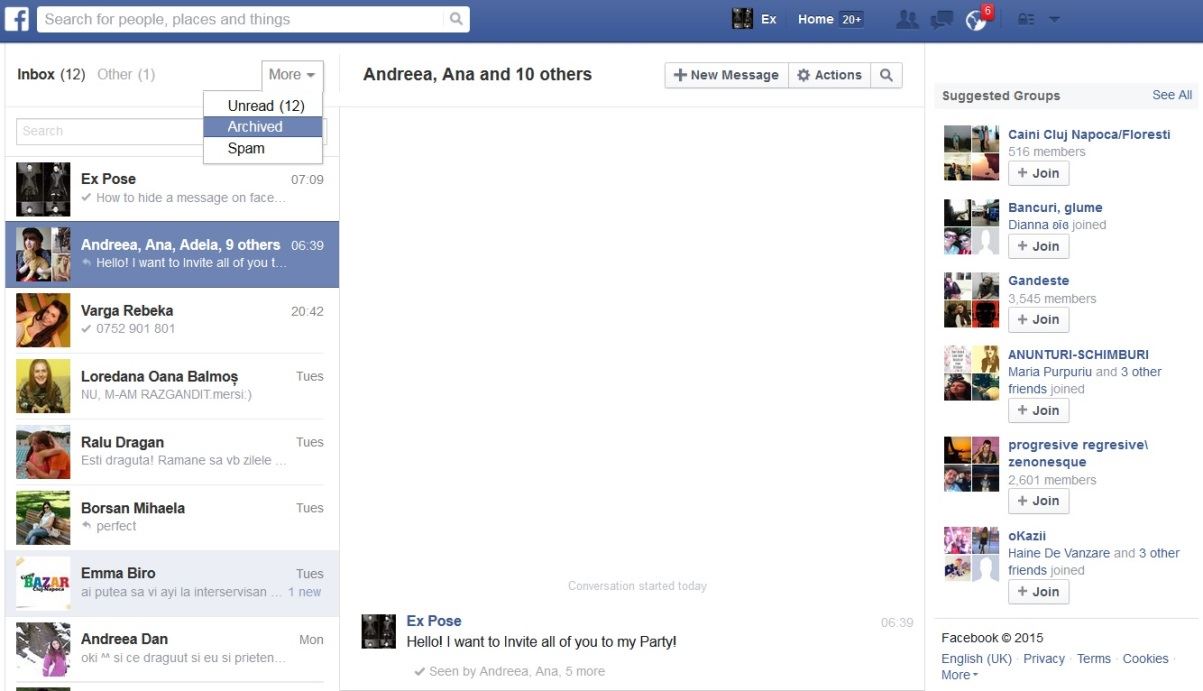
Part 3. How to Recover the Facebook Messages that You Have Archived
If you archived Facebook messages at some time, you probably know you will need them again in the future. So how to unarchive Facebook messages? It is easier than you think. Just follow our instructions to unarchive Facebook archived messages:- Go to "Messages". Click "More" and the "Archived" button.
- Enter the Archive and select the conversation you need to recover.
- Click the small arrow button – Unarchive on the conversation or go to "Actions" and click the "Unarchive" button.
- Your conversation will be restored and you can find it now in your Inbox.
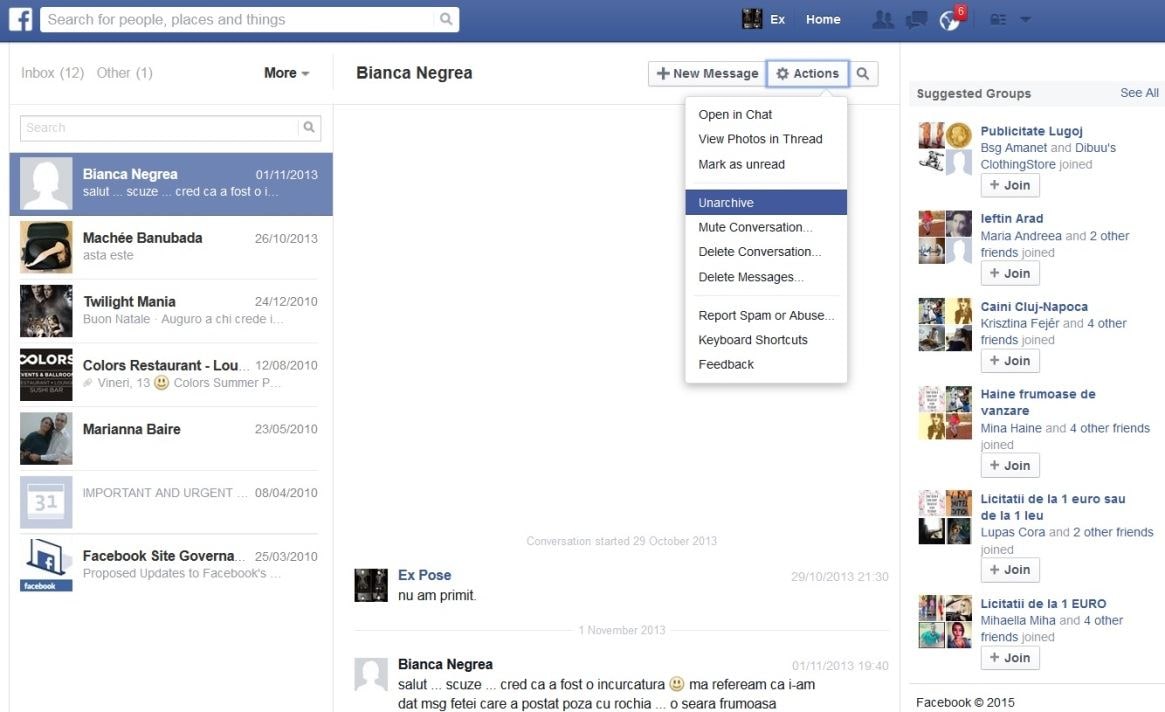
Part 4. How to Delete Messages or Conversations on Facebook
What if you have some spam messages, or any other type of messages you don't want to see any more on your Facebook account? Instead of archiving the messages, you need to delete them. Keep in mind that this is a permanent solution. To delete messages or conversations in Facebook, follow the next steps:- Go to Messages. Select the conversation you want to delete.
- Go to the "Actions" button on the top right corner of the conversation window.
- Select "Delete Conversation" and confirm by clicking the "Delete Conversation" button.
- There is also the option to "Delete Messages", but it will delete only selected lines from the conversation.
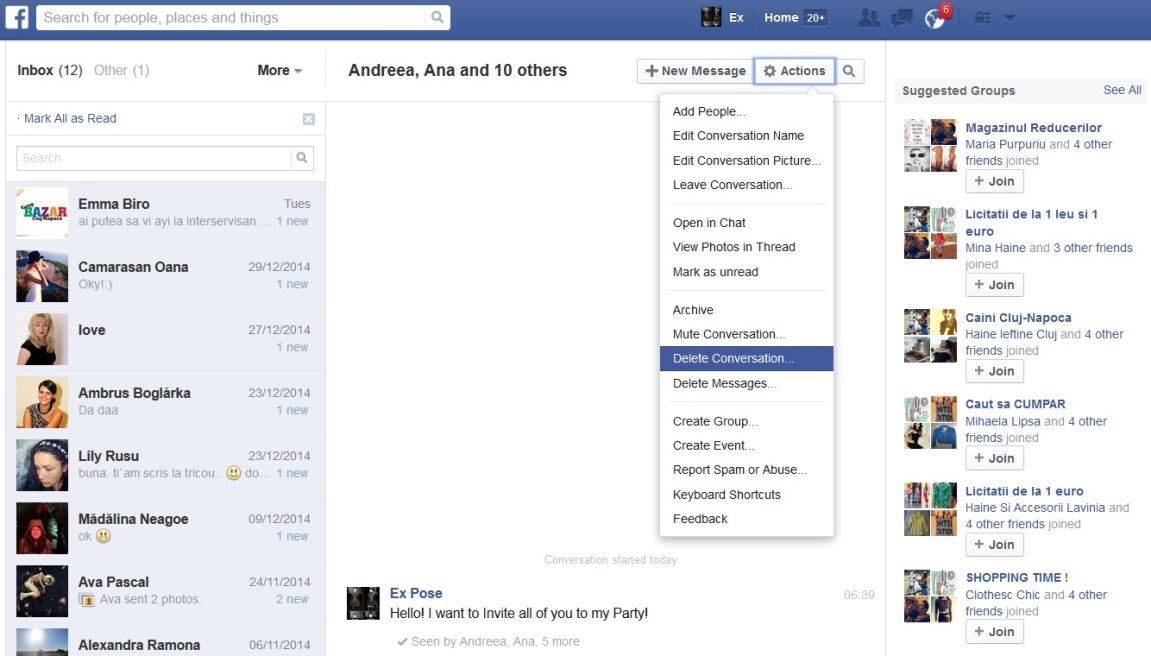
Dealing with archived messages in Facebook is very easy. Whether you want to archive or delete a conversation, or maybe to restored and old archived message, it will take few seconds, if you follow our instructions. Furthermore, never delete messages you think you may need in the future. You can easily keep the in your Archive, and read them when you need it. Delete only spam messages or conversations you are sure do not contain useful information.
Part 5. How to Recover Deleted Data on iPhone/iPad/iPod touch
If you accidently deleted messages, photos, videos, contacts, app documents, etc, and you want to restore them, one amazing software for you is iSkysoft Toolbox - iOS Data Recovery.
Why Choose This Software to Recover Messages on iPhone/iPad/iPod touch:- Complete iOS compatibility – This is one of the reasons why this tool is so versatile; you can use it on any iOS (includig iOS 11) device.
- Three recovery modes – You can get your lost data from iTunes, iCloud or your iPhone device whenever you need to.
- Recover file types – iSkysoft Toolbox - iOS Data Recovery can recover up to 20 different file types from your backup files or iPhone.
- Easy to use – The design of the tool allows even the most tech-phobic user to navigate through it easily.
- Preview your files – You can preview your backup files before you sent them back to your device.
Step-by-Step Guide to Recover Lost Messages on iOS Devices
Step 1. Launch the Software
First, please sure you have downloaded and installed iSkysoft Toolbox for iOS on your computer. You can downloasd from the links below. Then open it. Connect your iPhone (iPhone X and iPhone 8 Plus supported) to your computer. You can see the main window like this. Choose the "Data Recovery" menu.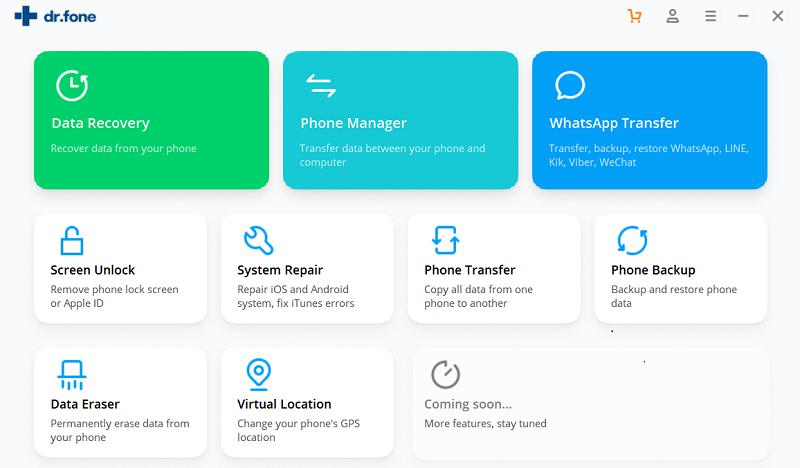
Step 2. Choose "Recover from iOS Device" Mode
By default, you will be led to the "Recover from iOS Device" window. Check the type of files you want to recover. Then click on "Start Scan". It will start scaning and show you the results later.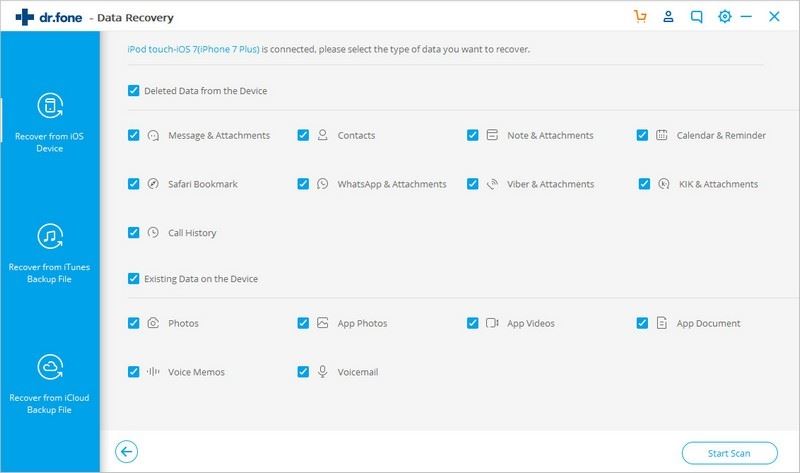
Step 3. Preview and Recover iOS Data
Once the scan provess is over, you can check the results and view the details by click them before you decide to recover to iPhone.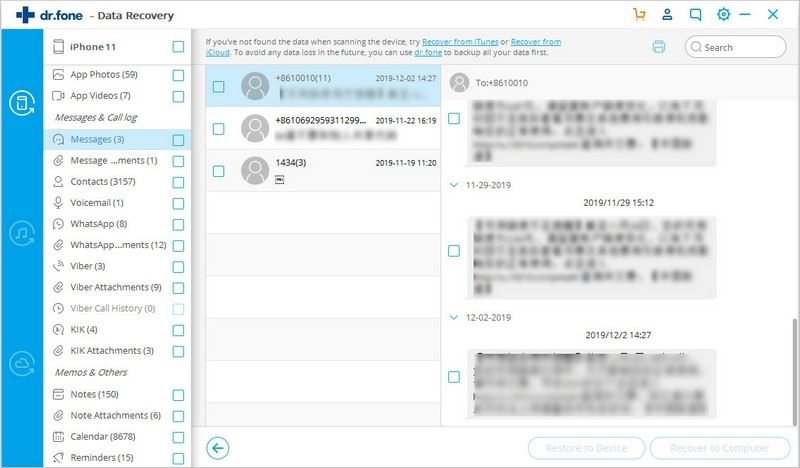


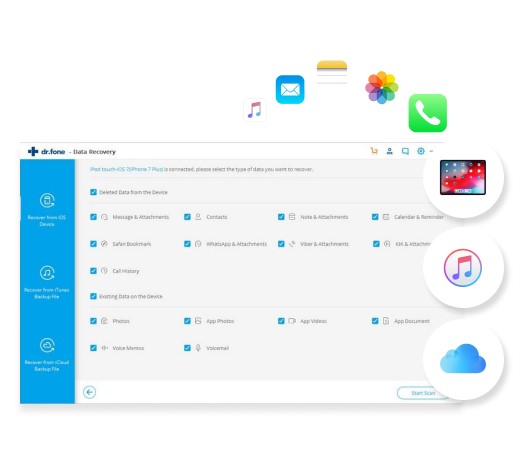





0 Comments