In our world of 2020, chances are you have a ton of online accounts. From Twitter, Amazon, your bank, and more, there are virtually endless usernames and passwords for you to keep track of.
Among all of the accounts you have, one of the most important is your Google account. Your Google account is used for Gmail, YouTube, Google Maps, Google Photos, and so many other Google-run services. If it's breached or hacked into, you'll be in for a world of hurt.An easy way to ensure your Google account stays secure is with a new password, especially if it's been a while since you last changed it. Today, we're going to walk you through this process so you can go ahead and change your own password to give yourself some added peace of mind.
How to change your Google password
Changing your Google password is pretty simple, and it can all be done from your Android phone.- Open the Settings on your phone.
- Scroll down and tap Google.
- Tap Manage your Google Account.
- Tap Personal info.
- Tap Password.
- Enter your current password and tap Next.
- Type in your new password
- Type in your new password again to confirm it.
- Tap Change Password.
- Tap OK.
You'll need to enter your new password on existing devices that are associated with your account, and while this can be a little tedious, it's worth taking a couple of minutes out of your day to batten down the hatches for your online profile.
Now that your password is changed, check out our other guide below for enabling two-factor authentication on your Google account. If you really want to make sure unwanted eyes stay out of your info, it's a great thing to set up.
How to enable two-factor authentication on your Google account













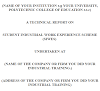


0 Comments